Cancelling an order can be a straightforward process if you understand the platform’s policies and follow the correct steps. Whether it’s an online shopping platform or a service booking, each platform has its unique process. This blog explores the steps to cancel orders on various platforms, tips for a seamless cancellation, and FAQs to clear your doubts.
Table of Contents
- Introduction to Order Cancellation
- Why You May Need to Cancel an Order
- General Steps to Cancel an Order
- Platform-Specific Cancellation Processes
- Tips for a Smooth Cancellation Process
- FAQs About Order Cancellations
- Conclusion
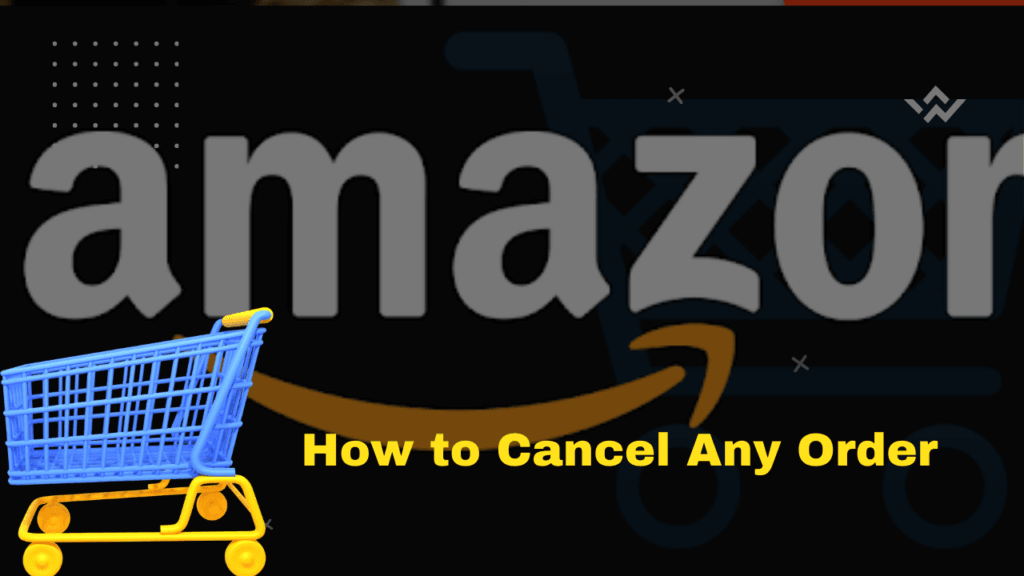
Introduction to Order Cancellation
Cancelling an order is a common occurrence in the digital age. Whether it’s due to a change in plans, receiving the wrong product, or simply reconsidering a purchase, platforms have implemented user-friendly options to handle cancellations.
This guide will provide a step-by-step walkthrough for cancelling orders across different types of platforms, from e-commerce sites to service providers.
Why You May Need to Cancel an Order
There are several reasons why you might want to cancel an order:
- Change of Mind: You no longer need or want the product/service.
- Incorrect Order: Mistakes in selecting the size, quantity, or item.
- Delayed Delivery: If the delivery timeframe doesn’t match your expectations.
- Price Drops: Finding a better deal elsewhere.
- Damaged or Wrong Product: Issues with the product ordered or received.
General Steps to Cancel an Order
Most platforms follow a similar structure for cancellations:
- Log into Your Account: Access the platform using your registered credentials.
- Go to Order History: Navigate to the section where your past and current orders are displayed.
- Select the Order: Click on the specific order you wish to cancel.
- Choose the Cancel Option: Look for a “Cancel” button or link.
- Provide a Reason: Some platforms may ask you to specify a reason for cancellation.
- Confirm the Cancellation: Follow through with any additional prompts to finalize the process.
Platform-Specific Cancellation Processes
How to Cancel an Order on Amazon
- Log into Your Account: Use the Amazon app or website.
- Go to “Your Orders”: Under the account menu, select “Your Orders.”
- Find the Order: Locate the order you want to cancel.
- Select “Cancel Items”: Choose the item(s) you want to cancel.
- Provide a Reason (Optional): Select a reason from the dropdown menu.
- Confirm Cancellation: Click “Cancel Checked Items.”
Note: If the order has already been shipped, you may need to refuse the delivery or initiate a return instead.
How to Cancel an Order on Flipkart
- Open Flipkart: Log into your account on the app or website.
- Access “My Orders”: Navigate to your order history.
- Select the Order: Choose the specific order to cancel.
- Click “Cancel”: Look for the “Cancel Order” button.
- Select Reason: Pick a reason for cancellation if prompted.
- Confirm: Click “Submit” to complete the process.
Note: Refunds for prepaid orders are usually processed within 7 working days.
How to Cancel an Order on Meesho
- Log in: Use the Meesho app or website.
- Go to “My Orders”: Access the order history.
- Select the Order: Identify the order you wish to cancel.
- Tap “Cancel”: Follow the cancellation prompts.
- Refund (if prepaid): Check your refund status in the app.
Tip: COD orders can also be cancelled, and no payment will be required upon delivery.
How to Cancel an Order on Food Delivery Apps (Swiggy/Zomato)
- Open the App: Log into your account.
- Go to “Orders”: Access your recent orders.
- Select the Order: Choose the active order.
- Look for Cancellation Option: If available, tap “Cancel Order.”
- Contact Customer Support: For late-stage cancellations, connect with support to explain your issue.
Note: Cancellation fees may apply if the restaurant has already started preparing the food.
How to Cancel an Airline Ticket
- Visit the Airline’s Website: Log into your booking account.
- Go to “Manage Booking”: Enter your PNR or ticket number.
- Select “Cancel Booking”: Follow the prompts to cancel your ticket.
- Refund/Reschedule: Choose whether you want a refund or to reschedule.
Tip: Cancellation fees vary depending on the airline and ticket type.
Tips for a Smooth Cancellation Process
- Cancel Early: Initiate cancellations as soon as possible to avoid penalties.
- Keep Records: Save confirmation emails and receipts.
- Check Policies: Read the cancellation and refund policies before making a purchase.
- Contact Support: If you face issues, reach out to customer service for assistance.
- Understand Refund Timelines: Refunds may take 5–10 business days to process.
FAQs About Order Cancellations
1. Can I cancel an order after it has been shipped?
Yes, but you may need to refuse the delivery or initiate a return after receiving the product.
2. Will I get a full refund for cancellations?
Refunds depend on the platform’s policies. Some platforms may deduct cancellation or restocking fees.
3. How long does it take to get a refund?
Refunds typically take 5–10 business days, but this may vary by platform and payment method.
4. Can COD orders be cancelled?
Yes, most platforms allow the cancellation of COD orders without penalties.
5. What should I do if I face issues during cancellation?
Contact the platform’s customer support team for assistance.
Conclusion
Cancelling an order is a simple process if you’re familiar with the platform’s policies and steps. Whether it’s an e-commerce purchase, food delivery, or a travel booking, timely action and adherence to guidelines can save you time and money.
By following the steps outlined in this guide, you can handle cancellations confidently and ensure a hassle-free experience. Always check the cancellation and refund policies before placing an order to avoid surprises later.
Happy shopping (or cancelling)!
